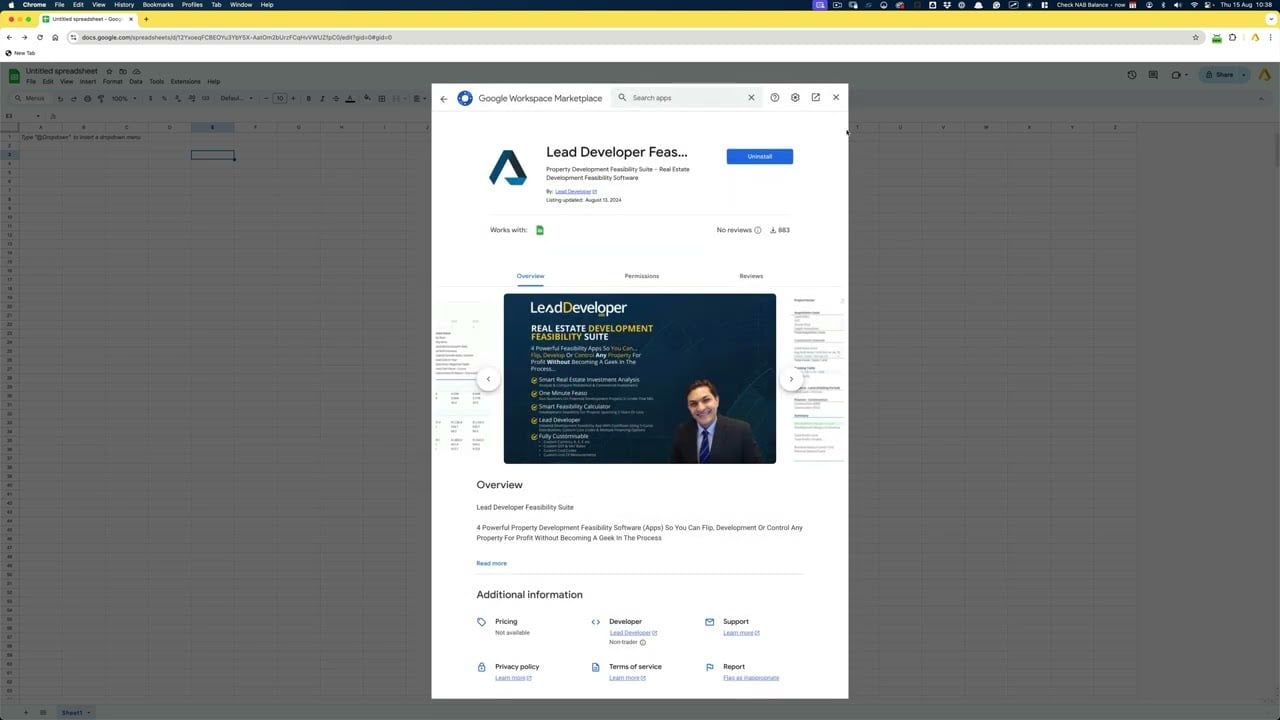To install the Lead Developer Feasibility Suite add-on in Google Sheets, follow these steps:
Step 1: Open Google Sheets
- Go to Google Sheets and open a new or existing spreadsheet.
Step 2: Access the Add-ons Menu
- In the top menu, click on Extensions.
- From the dropdown menu, select Add-ons and then click on Get add-ons.
Step 3: Search for Lead Developer Feasibility Suite
- A new window, the Google Workspace Marketplace, will open.
- Use the search bar at the top to type Lead Developer Feasibility Suite.
- Press Enter to see the search results.
Step 4: Install Lead Developer Feasibility Suite
- Find the Lead Developer Feasibility Suite add-on in the search results.
- Click on it to open the details page.
- Click the blue Install button.
- A permissions box will pop up; click Continue to proceed.
- Choose the Google account you want to use with this add-on.
- Review the permissions and click Allow to grant access.
Having trouble with the sidebar not loading or being asked to subscribe again?
Click here for common issues and quick fixes.
For the best experience, use Google Chrome and make sure you’re signed into both Chrome and Google Sheets with the same email used for registration.
Step 5: Use Lead Developer Feasibility Suite
- Once installed, the add-on will be accessible through the Extensions menu under Add-ons.
- Click on Lead Developer Feasibility Suite from the list to start using it.
Step 6: Managing Add-ons
- If you ever want to manage your add-ons, go to Extensions > Add-ons > Manage add-ons.
- Here, you can disable or uninstall any add-ons you’ve installed.
You’re all set! You can now use the Lead Developer Feasibility Suite to enhance your real estate financial modeling directly in Google Sheets.
Must Watch
- 📌 Managing your subscription - #3
- 📌 Edge -- Walkthrough [MUST WATCH] - #6
- 🚩 Can I use Google Sheets without a Gmail account? How?
- 🚩 How do I install the Lead Developer Feasibility Suite AddOn?