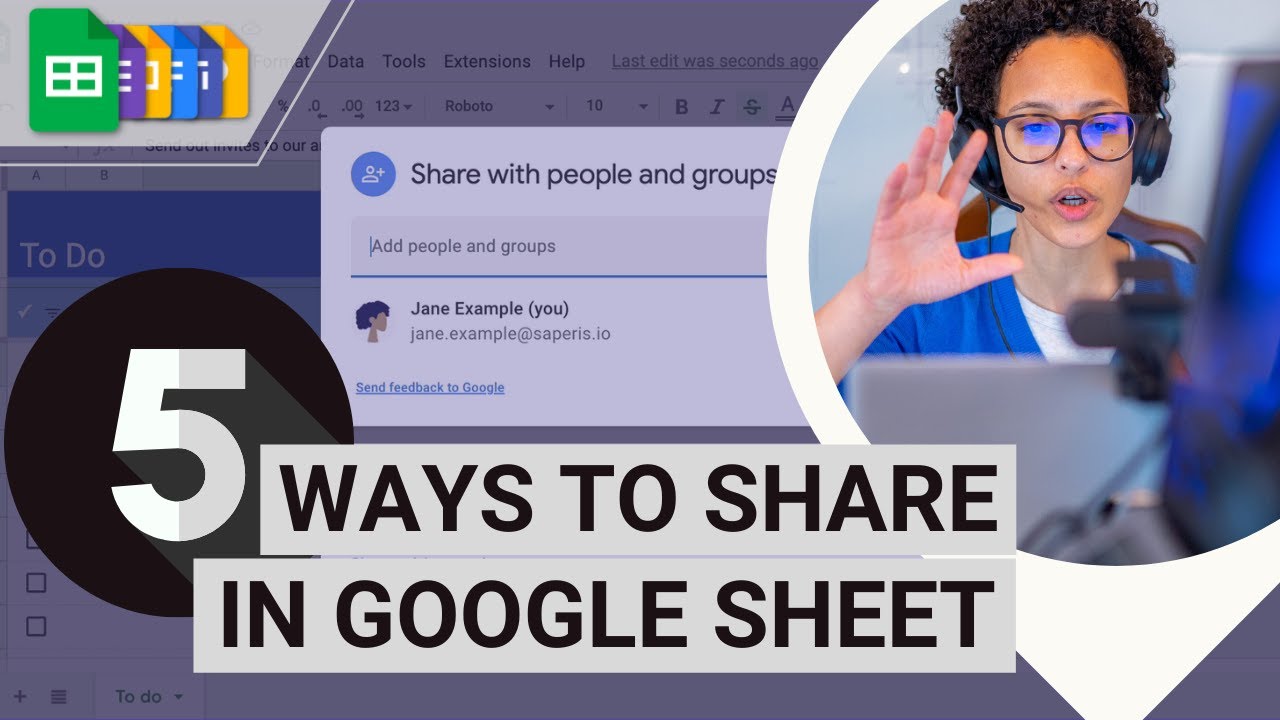Can I share sheets created with the Lead Developer Feasibility Suite addon?
Yes, you can share sheets created with the add-ons just like any other Google Sheets document. The shared users will need to have the add-on installed with an active subscription to access its features within the shared sheet.
Sharing Google Sheet as a Web Page
To share a Google Sheet as a web page, follow these steps:
Step 1: Open the Google Sheet
- Go to Google Sheets and open the spreadsheet you want to share.
Step 2: Publish the Sheet
- File Menu:
• Click on the File menu in the top-left corner.
• Select Share from the dropdown menu.
• In the side menu that appears, choose Publish to web. - Publish to Web Dialog:
• A dialog box will appear with options to publish the entire document or specific sheets.
• Under Link, select Entire Document or choose a specific sheet from the dropdown menu if you only want to publish a particular sheet.
• Choose between Web page, CSV, TSV, PDF, etc., under the format options. For most cases, Web page is recommended.
• Click on Publish. A confirmation dialog will appear; confirm by clicking OK. - Copy the Link:
• Once published, a URL will be generated. Copy this link.
• This link can now be shared with anyone, and they can view your Google Sheet as a web page.
Step 3: Manage Sharing Settings (Optional)
- Adjust Sharing Permissions:
• You can control who can view the published sheet. Click on the Share button at the top-right corner of the Google Sheet.
• In the sharing settings, you can select whether the sheet is visible to Anyone with the link, Anyone on the internet, or just to specific people.
• Adjust permissions based on your preferences. - Stop Publishing:
• If you ever want to stop sharing your Google Sheet as a web page, go back to File > Share > Publish to web, and click on Stop publishing.
Step 4: Share the Link
- Distribute the Link:
• Share the copied URL with anyone you want to give access to the web page version of your Google Sheet.
And that’s it! Your Google Sheet is now accessible as a web page.
Must Watch
- 📌 Managing your subscription - #3
- 📌 Edge -- Walkthrough [MUST WATCH] - #6
- 🚩 Can I use Google Sheets without a Gmail account? How?
- 🚩 How do I install the Lead Developer Feasibility Suite AddOn?