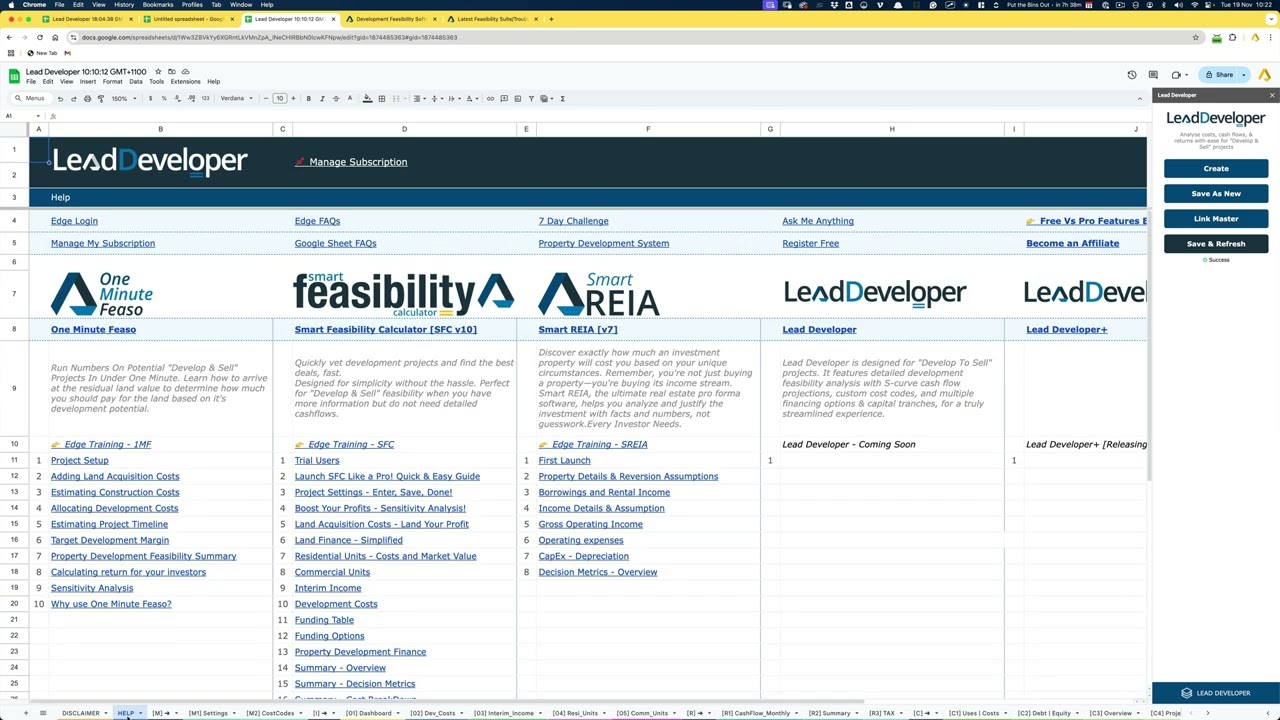Time Interval: 00:00 - 05:29
Summary
 Launching the Tool:
Launching the Tool:
- Navigate to the Lead Developer Feasibility Suite and select Lead Developer v3.
- Ensure pop-up blockers are disabled to avoid connectivity issues with Google Sheets.
 Key Features:
Key Features:
- The sidebar interface connects Google Sheets to the cloud for seamless calculations.
- All calculations are processed in Google Cloud; Google Sheets act only as an interface.
 Step-by-Step Process:
Step-by-Step Process:
- Open the sidebar and create a new project.
- Save and refresh to initiate calculations.
- Input data into blue cells for feasibility assessments.
- Use the help section for troubleshooting and access training material on Edge.
 Training and Resources:
Training and Resources:
- Training materials available via Edge, including videos and quick links.
- Free and Pro versions differ mainly in access to advanced features and persistent data inputs.
 Practical Applications:
Practical Applications:
- Fully functional for feasibility analysis, budget planning, and income projections in the free version.
Insights Based on Numbers
- Free vs. Pro: Limited blue cell resets in free mode offer valuable feasibility insights without commitment.
- Extensive training library ensures user proficiency with over hundreds of modules planned.