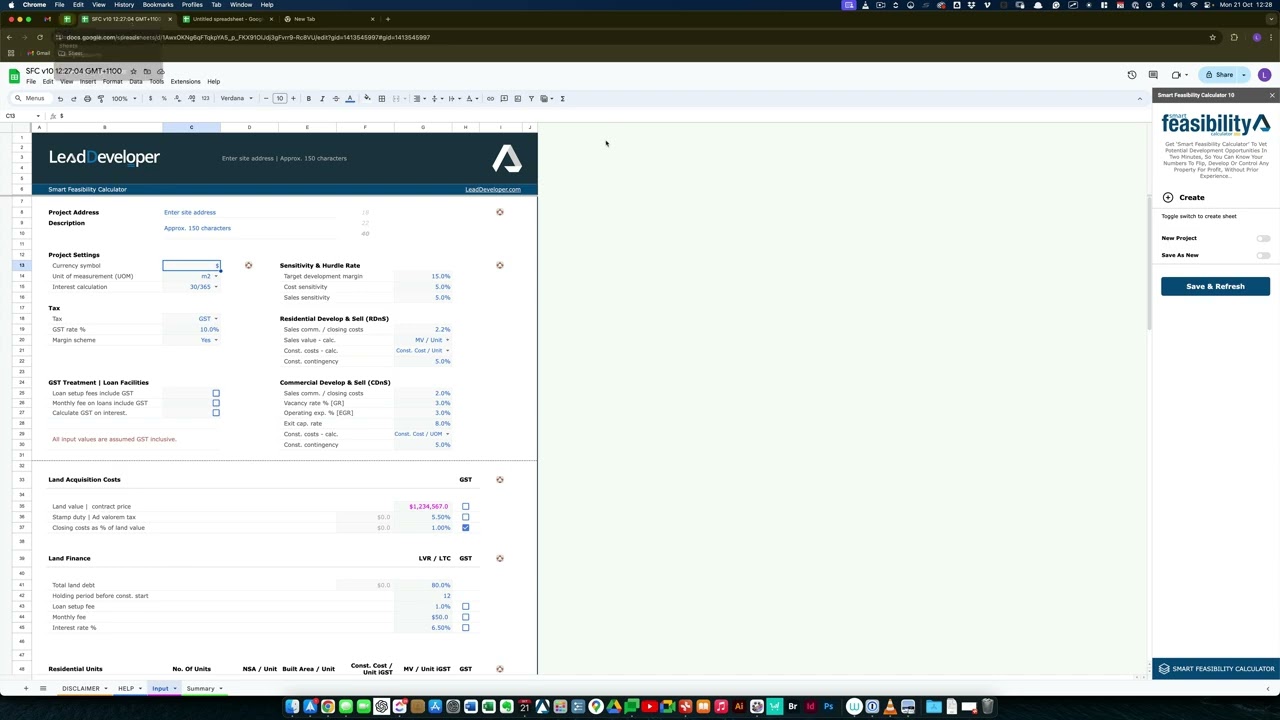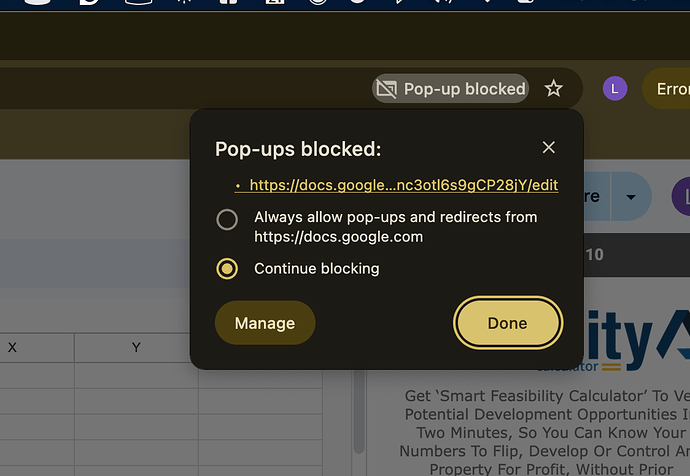Popup Blocker Issues
Popup Blocker Issues
When starting a new project, Google Sheets might open in a new tab, but popup blockers in Chrome could prevent it.
 Disable Popup Blocker
Disable Popup Blocker
To avoid issues, users should disable popup blockers by selecting “always allow popups and redirects” from Google Sheets.
 Steps to Ensure Functionality
Steps to Ensure Functionality
- Allow popups for “docs.google.com” when prompted.
- If still blocked, go to
Chrome settings > Privacy & Security > Site settings > Popups and redirects, and manually enable popups for Google Sheets.
 Keep Sidebar Open
Keep Sidebar Open
The sidebar is essential for interacting with Google Cloud, as it connects the input data on the sheet with the backend processes.
 Functionality Across Devices
Functionality Across Devices
Manually adding allowed sites may be necessary when using different computers or networks.
99.9% Success Rate
Usually, popups open correctly if permissions are set, and users rarely encounter issues.
Port Reference (443)
Sometimes, the port number “443” is referenced, ensuring secure communication with the application.